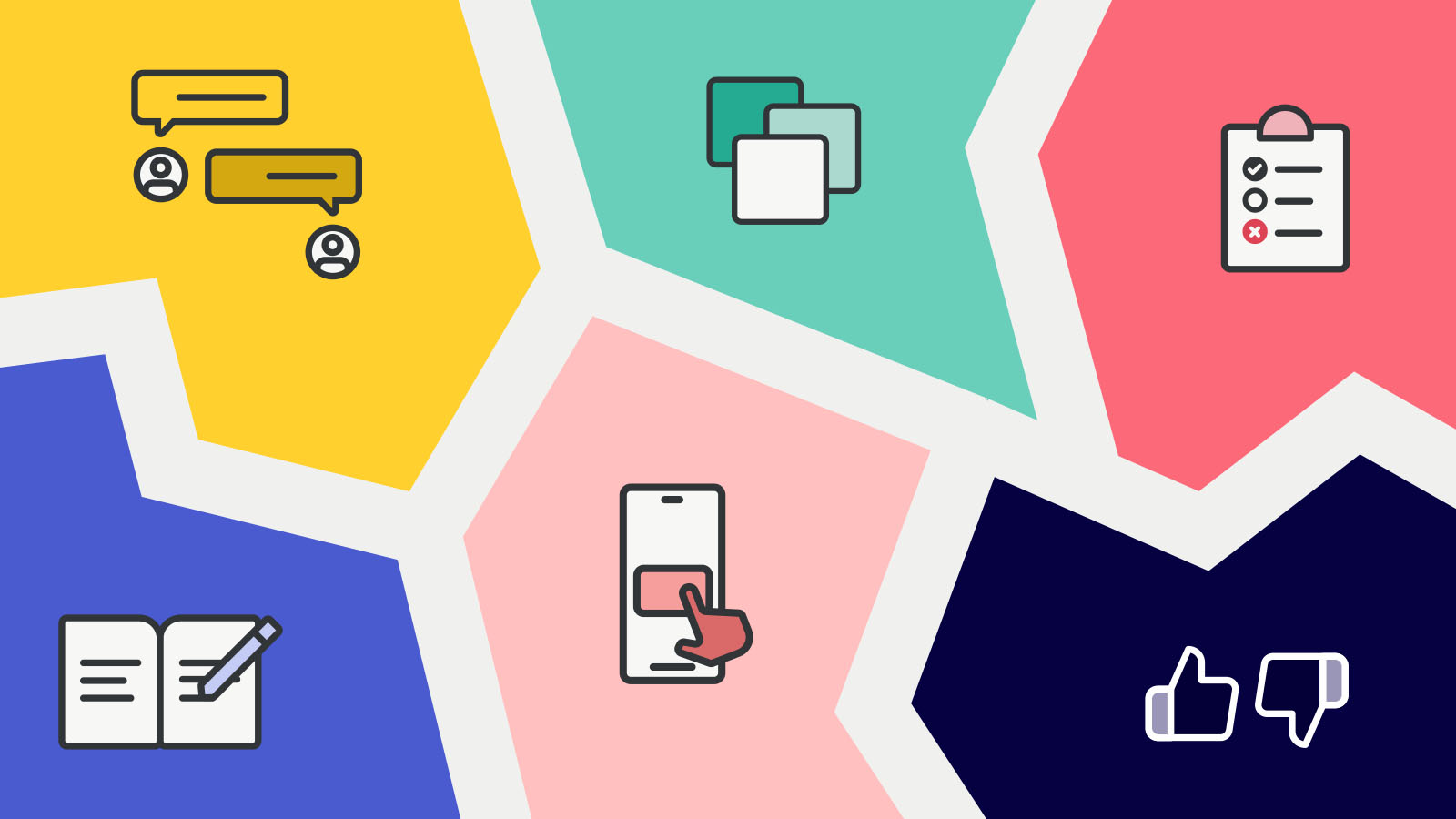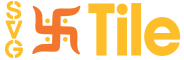Step 1: Accessing Svgtile.com
Launch your preferred web browser.
In the address bar, type "svgtile.com" and hit Enter.
You will be redirected to the Svgtile homepage, which showcases various categories and styles of icons available for download.
Step 2: Exploring Icon Categories
Browse through the homepage to get an overview of the available icon categories.
Categories may include common themes like "Technology," "Business," "Education," "Social Media," and more.
Click on a category that aligns with your user research needs to explore the icons within that specific category.
Step 3: Selecting and Previewing Icons
Within the selected category, scroll through the available icons until you find one that suits your requirements.
To preview an icon, hover your cursor over it, and a magnifying glass icon will appear.
Click on the magnifying glass icon to enlarge the preview and examine the details of the icon more closely.
Repeat this process until you have identified the desired icon for your user research.
Step 4: Customizing and Exporting Icons
Once you have selected an icon, you may have the option to customize its color or size to better match your research context.
Look for customization options provided by Svgtile.com, which may include color palettes or adjustable dimensions.
Modify the icon according to your preferences, ensuring it complements your research deliverables effectively.
After customization, locate the download button, typically represented by an arrow pointing downwards or a cloud icon.
Click on the download button to initiate the download process.
Step 5: Choosing File Format and Size
Svgtile.com usually offers multiple file formats for each icon, including SVG, PNG, and JPG.
Consider the requirements of your research project and select the appropriate file format. SVG is recommended for scalability, while PNG and JPG are suitable for rasterized images.
Additionally, choose the desired size for the downloaded icon, keeping in mind the resolution and display requirements of your research materials.
Once you have made your selections, confirm your choices and proceed to download the icon.
Step 6: Organizing and Storing Downloaded Icons
Create a dedicated folder on your computer or cloud storage service to store the downloaded icons for easy access.
Name the folder appropriately, considering your research project or theme.
Save the downloaded icons into the designated folder, ensuring they are properly organized for future use.
Step 7: Crediting Svgtile.com
When utilizing icons from Svgtile.com in your research materials, it is important to provide proper attribution to the original source.
Include a credit line that acknowledges Svgtile.com as the provider of the icons.
You can typically add the credit line near the icon or in the acknowledgments section of your research deliverables.
Conclusion
Downloading icons from Svgtile.com for user research purposes can significantly enhance the visual appeal and clarity of your findings. By following the step-by-step instructions outlined in this guide, you can seamlessly access, customize, and download icons that align with your research objectives. Remember to credit Svgtile.com appropriately and organize your downloaded icons for convenient future use. Start exploring Svgtile.com today to unlock a world of visually appealing icons for your user research endeavors.